Sometimes it happens that when we insert or connect any USB
device to our PC it shows – ‘USB Device
Not Recognized’. There is nothing to be worried about this problem.
There are some solutions to solve this problem. Steps to solve problem-
METHOD 1:
Step 1: Open RUN (Windows key +R) and type ‘devmgmt.msc’
and click OK.
Step 2: Now expand Universal Serial Bus Controllers.
Step 3: Attach your device which is not recognized.
Step 4: There you will see an Unknown USB Device (Port Reset
Failed) with Yellow Sign in Universal Serial Bus Controllers.
Step 5: Now Right click on Unknown USB Device (Port Reset Failed)
and click Uninstall to remove it.
Step 6: Now Restart your PC and Reinstall the USB drivers
again.
If these steps doesn’t solve your problem then follow METHOD 2.

METHOD 2:
Step 1: Remove your Power Supply plug from PC.
Step 2: Now Restart your PC.
Step 3: Now again connect your USB device.
Step 4: After the USB device connected to your
PC , then plug in your Power Supply to
PC. That’s it.Wish you best of luck ! :)

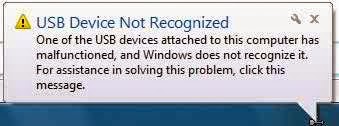









0 comments:
Post a Comment