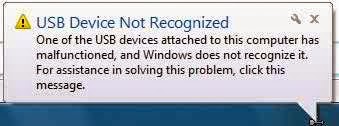I am going to make a few tutorials about MySQL to let you know how to create it and access it. Before going to make that I want to let you know something which is important about SQL and MySQL. MySQL is the world's most popular open source database. Here you can ask-What is database? A database is a collection of data made up of tables to store similar information. It is very much organized to handle data in it. For example we can say about YouTube. YouTube doesn't hold data in a single table in database. You Tube holds data of its users, videos and comments by creating several tables. These tables are made up of columns and rows. Here columns are like categories, and rows are like each separate entry ie, each entry goes on a separate row. In this way database works. In a nutshell, we can say that database is a collection of organized data. As I am going to make some tutorials about SQL, I want to tell you some basics about SQL and MySQL. These are-
Showing posts with label Tutorial. Show all posts
Showing posts with label Tutorial. Show all posts
If you want to create a shortcut for your specific command that you always have use then follow the steps I've shown in this video tutorial. Just the two things I want to mention here, one is write- C:\Windows\System32\cmd.exe /c YOUR COMMAND in the text file and rename the final file extension .txt to .bat
Sometimes it happens that when we insert or connect any USB
device to our PC it shows – ‘USB Device
Not Recognized’. There is nothing to be worried about this problem.
There are some solutions to solve this problem. Steps to solve problem-
METHOD 1:
Step 1: Open RUN (Windows key +R) and type ‘devmgmt.msc’
and click OK.
Step 2: Now expand Universal Serial Bus Controllers.
Step 3: Attach your device which is not recognized.
Step 4: There you will see an Unknown USB Device (Port Reset
Failed) with Yellow Sign in Universal Serial Bus Controllers.
Step 5: Now Right click on Unknown USB Device (Port Reset Failed)
and click Uninstall to remove it.
Step 6: Now Restart your PC and Reinstall the USB drivers
again.
If these steps doesn’t solve your problem then follow METHOD 2.

METHOD 2:
Step 1: Remove your Power Supply plug from PC.
Step 2: Now Restart your PC.
Step 3: Now again connect your USB device.
Step 4: After the USB device connected to your
PC , then plug in your Power Supply to
PC. That’s it.Wish you best of luck ! :)
We have to use Pen drive for several purposes in our daily life. If Pen drive got affected by virus then
sometimes it becomes so difficult to
format it. In this situation we have to find out an alternate way to format it. If
you can't format Pen drive in general way then press on "Windows Key +
R" to open your RUN window, then write "cmd" and press ENTER.
Now you will see a command prompt , there you write "format M" then
press ENTER twice. This process sometimes takes longer time to execute but it
is effective. You can also format your Pen drive from control panel. In the
control panel click twice on "Administrative Tools" and then you will
see "Computer Management",
click on that twice. Now you should see a option saying
"Management" in the left, click on that option. Now in the right side
you should see the list of your every drive including Pen drive. Give a right click
on Pen drive and then format. I think these processes will help you to
successfully format your Pen drive for safe uses.
Steps to solve windows apps update and download problem:
Cancel the current installation from store> Go to Desktop> Go to charms bar>
Click on Settings> Click on Control Panel> Click on Troubleshooter>
Click on Fix Problems With Windows Update under "System and Security">
In the new window click on Next> Click on Try troubleshooting as an administrator>
Close the troubleshooter> Re-open your store and Install.
BEST OF LUCK !
See video tutorial here-
Cancel the current installation from store> Go to Desktop> Go to charms bar>
Click on Settings> Click on Control Panel> Click on Troubleshooter>
Click on Fix Problems With Windows Update under "System and Security">
In the new window click on Next> Click on Try troubleshooting as an administrator>
Close the troubleshooter> Re-open your store and Install.
BEST OF LUCK !
See video tutorial here-
How to use USB pen drive as RAM in Windows Vista and Windows 7 :
Steps:
1. Insert your pen drive and format it.2. Right click on your pen drive and click on properties.
3. Now click on Ready boost tab and then Use this device.
4. Choose maximum space to reserve system speed then click on OK and Apply.