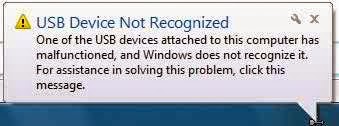Remove Loading Gear :
If you are blogging in Blogger and using its Dynamic theme then you may experience that it always shows a Loading Gear whenever it gets load. It is sometimes disturbing. So if you want to eradicate this problem then just follow the below steps-
1. At first go to the Dashboard of your Blog and and then in
the left side you will find an option saying Template.
2. Now click on Template and there you will find a Customize option beside Edit HTML button.
3. Click on Customize and after clicking on that in the left side you will find an option saying Advanced, click on that option.
4. Now you should get an option saying Add CSS, click on that.
5. Now an empty box should appear in the right side. In this box copy paste the following codes and Press enter button after the last character of the last line ie, } .
–Now, Apply it to your Blog.
2. Now click on Template and there you will find a Customize option beside Edit HTML button.
3. Click on Customize and after clicking on that in the left side you will find an option saying Advanced, click on that option.
4. Now you should get an option saying Add CSS, click on that.
5. Now an empty box should appear in the right side. In this box copy paste the following codes and Press enter button after the last character of the last line ie, } .
–Now, Apply it to your Blog.
.ss,.blogger-gear{
display: none;
}
|
Remove Dynamic View Options :
 |

>>>> If you want to remove Dynamic Blogger view options like this >>>>
In the same way as I have shown in the removal of loading gear part, at first go to the Dashboard of your Blog and and then in the left side you will find an option saying Template. Now click on Template and there you will find a Customize option beside Edit HTML button. Click on Customize and after clicking on that in the left side you will find an option saying Advanced, click on that. Now you should get an option saying Add CSS, click on that. Now an empty box should appear in the right side. In this box copy paste the following codes and Press enter button after the last character of the last line ie, } .
–Now, Apply it to your Blog.
#views{
display: none !important;
}
#header #pages, #header #pages:before{
border-left: 0px !important;
}
|